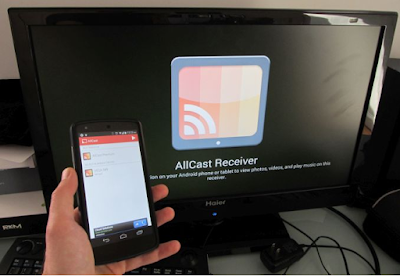How To Mirror Android Screen On Chrome Browser Easily
Casting and mirroring Android screen to a TV or a computer has never been easier. If you have a chrome casting dongle it is even easier. Even if you don't have a casting dongle you still can mirror your android on your computer using chrome browser.
Open Chrome browser then navigate to Chrome Store and search for "AllCast Receiver" and add it to chrome.

Now go to chrome apps and open All cast receiver
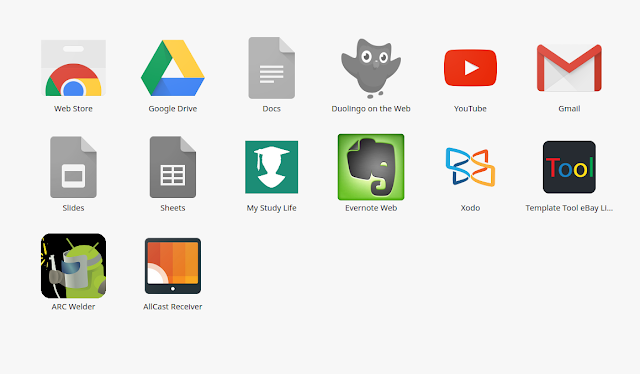
Next you need to Install Allcast Android app from play-store, then open it and you will see your computer's IP on the list. Keep in mind that both your computer and smartphone should be connected to the same WiFi network or it won't work.
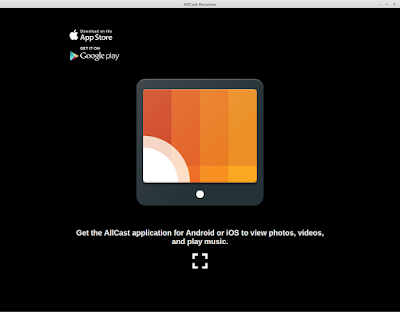 |
Just select a video or any media file and it will start playing on your computer right away as easy as that.
The video file was mirrored successfully and now you can select any type of media and just open it on your smartphone and it will easily open on your computer .